How to connect Website to google search console?
Step 1: Sign in to Google Search Console
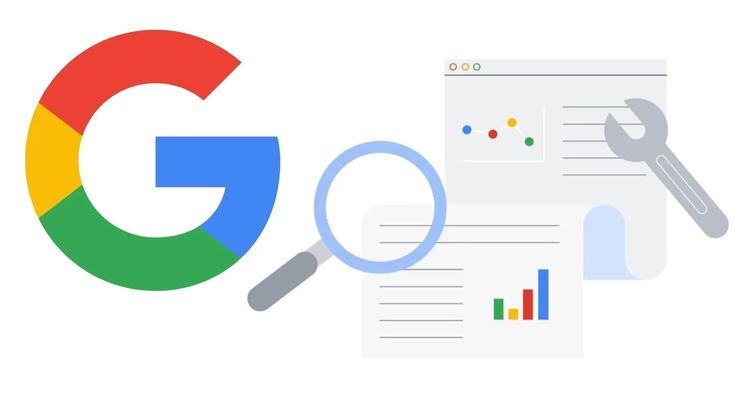
Go to Google Search Console: Visit the Google Search Console website (https://search.google.com/search-console).
Sign in: Use your Google account credentials to sign in. If you don’t have a Google account, you’ll need to create one.
Step 2: Add Your Property (Website)
Add Property: After signing in, click on the “Add Property” button (you can find this in the top left corner or in the middle of the page, depending on the GSC interface).
Enter Your Website URL: Type in the complete URL of your website (e.g., https://www.yourwebsite.com) into the provided field.
Click “Continue”: After entering your website URL, click on the “Continue” button.
Step 3: Verify Ownership of Your Website
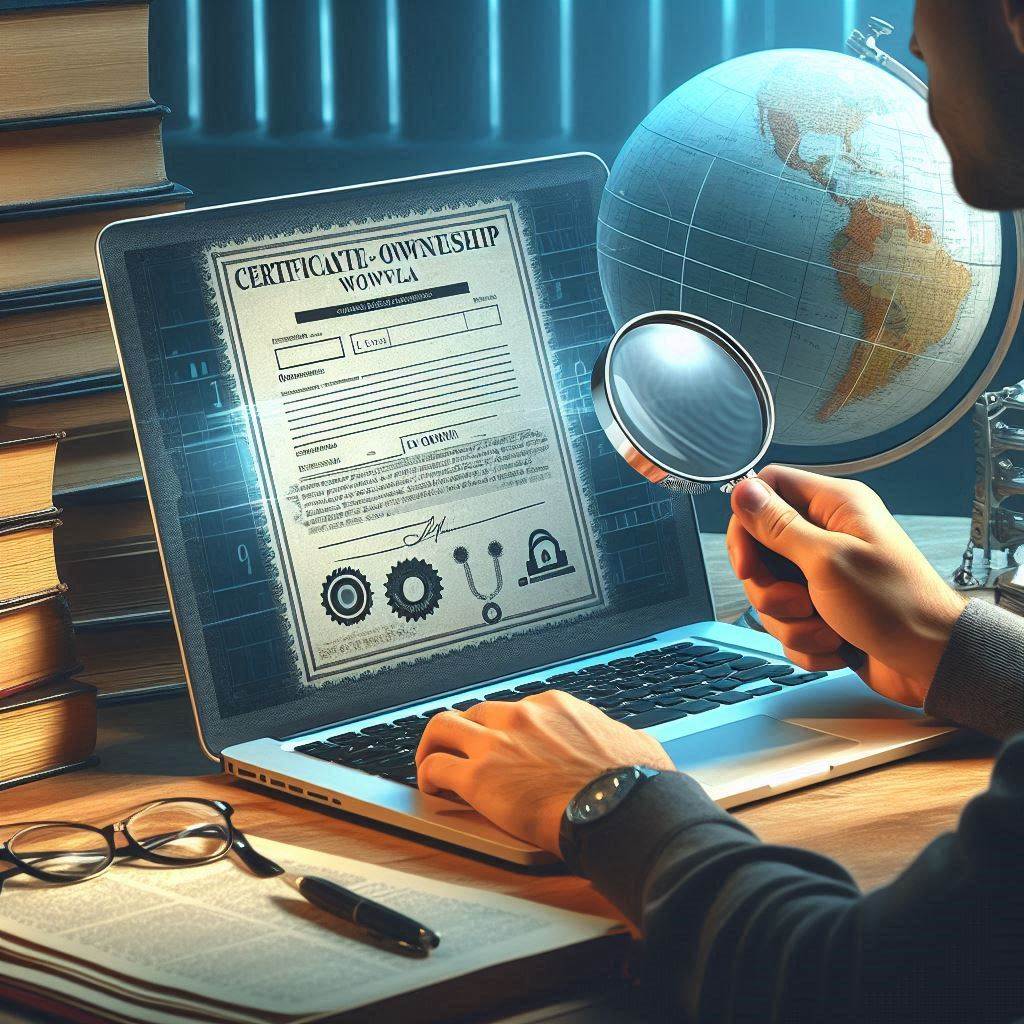
There are several methods to verify ownership of your website in GSC. Here are some common methods:
HTML File Upload (Recommended for most websites)
Download the HTML File: Google will provide you with an HTML file to download. This file contains a unique verification code.
Upload the HTML File to Your Website: Using an FTP client or file manager provided by your web hosting service, upload the HTML file to the root directory of your website (the main folder where your homepage is located)
3.Verify: Return to GSC and click on the “Verify” button. Google will check if the HTML file with the verification code is present on your website’s server.
HTML Tag Verification
Copy the HTML Tag: Google will provide you with an HTML meta tag that you need to add to the <head> section of your website’s homepage.
Paste the Tag: Go to the HTML source code of your homepage and paste the meta tag immediately after the opening <head> tag.Verify: Return to GSC and click on the “Verify” button. Google will check if the HTML meta tag is correctly implemented on your website.
Domain Name Provider (DNS) Verification
Select Your Domain Name Provider: If your domain name provider is listed, Google can help you verify your ownership automatically through your provider.
Sign in to Your Provider: Follow the prompts to sign in to your domain name provider account and verify your domain.
Step 4: Confirm Verification
Once you’ve completed the verification process (either by uploading the HTML file, adding the HTML tag, or verifying through your domain provider), Google Search Console will confirm your ownership of the website property.
Step 5: Start Using Google Search Console
After your website is verified, you can start using GSC to monitor your website’s performance in Google search results, view search analytics, check indexing status, submit sitemaps, and address any issues that may affect your site’s presence in Google search.
Additional Tips:
- Regularly Check Your Messages: Google Search Console may notify you of critical issues or important updates related to your website.
- Submit a Sitemap: Once verified, submit a sitemap of your website to Google Search Console to help Google crawl and index your site more effectively.
- Explore Features: Take time to explore the different features and reports available in Google Search Console to leverage its full potential for optimizing your website’s performance in search.
By following these steps, you can successfully connect your website to Google Search Console and begin utilizing its powerful tools to improve your site’s visibility and performance in Google search results.
Overall, Google Search Console is an essential tool for optimizing your website’s visibility and performance in Google Search, ensuring that your site is properly indexed, free of errors, and aligned with best practices for search engine optimization. These steps are describing Google Search Console.Here You Can Get All Information About GSC Step By Step.
